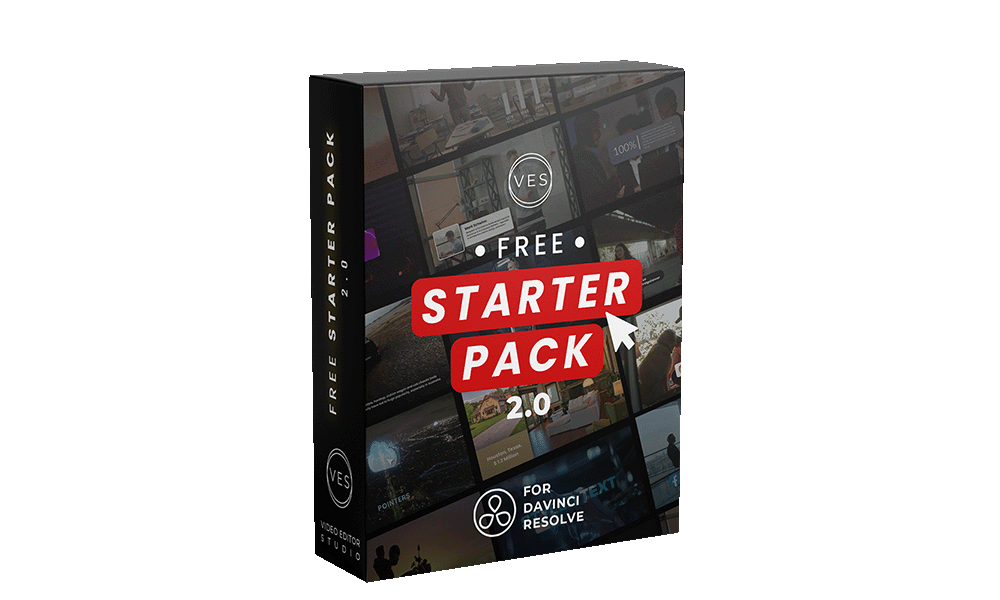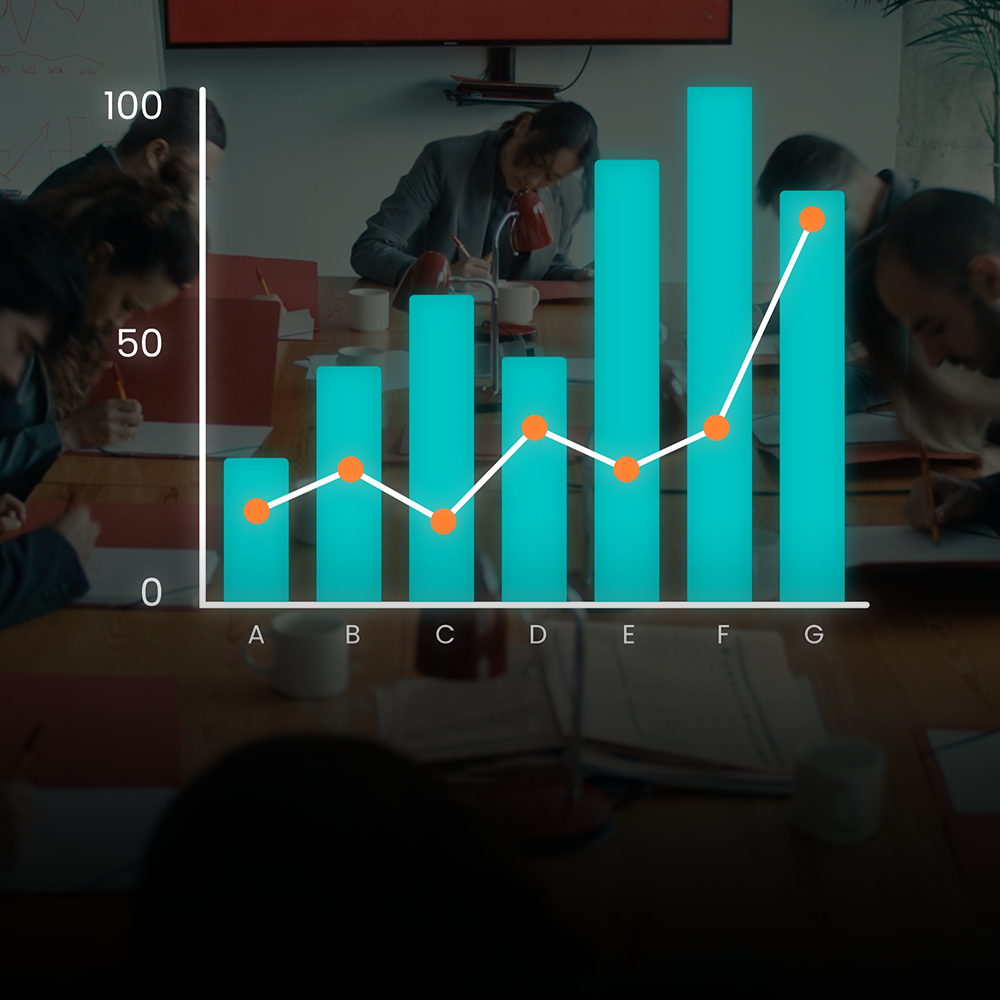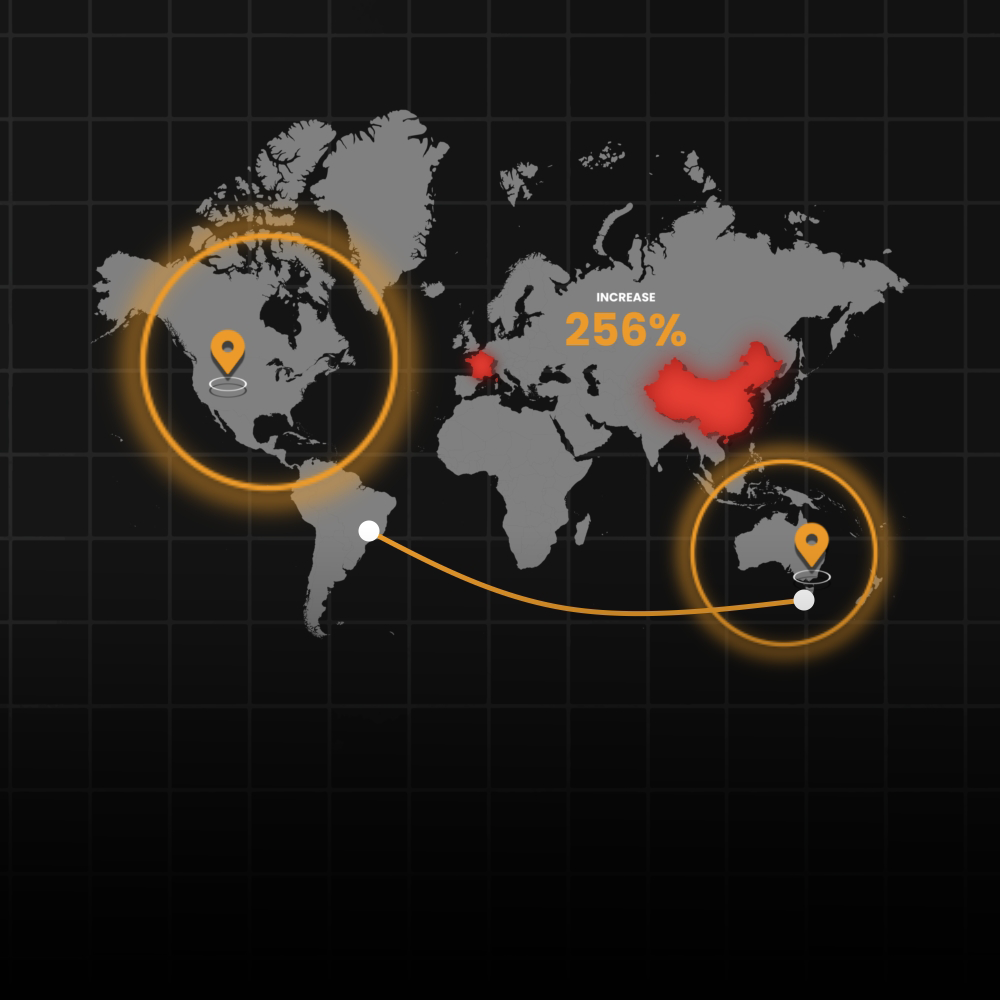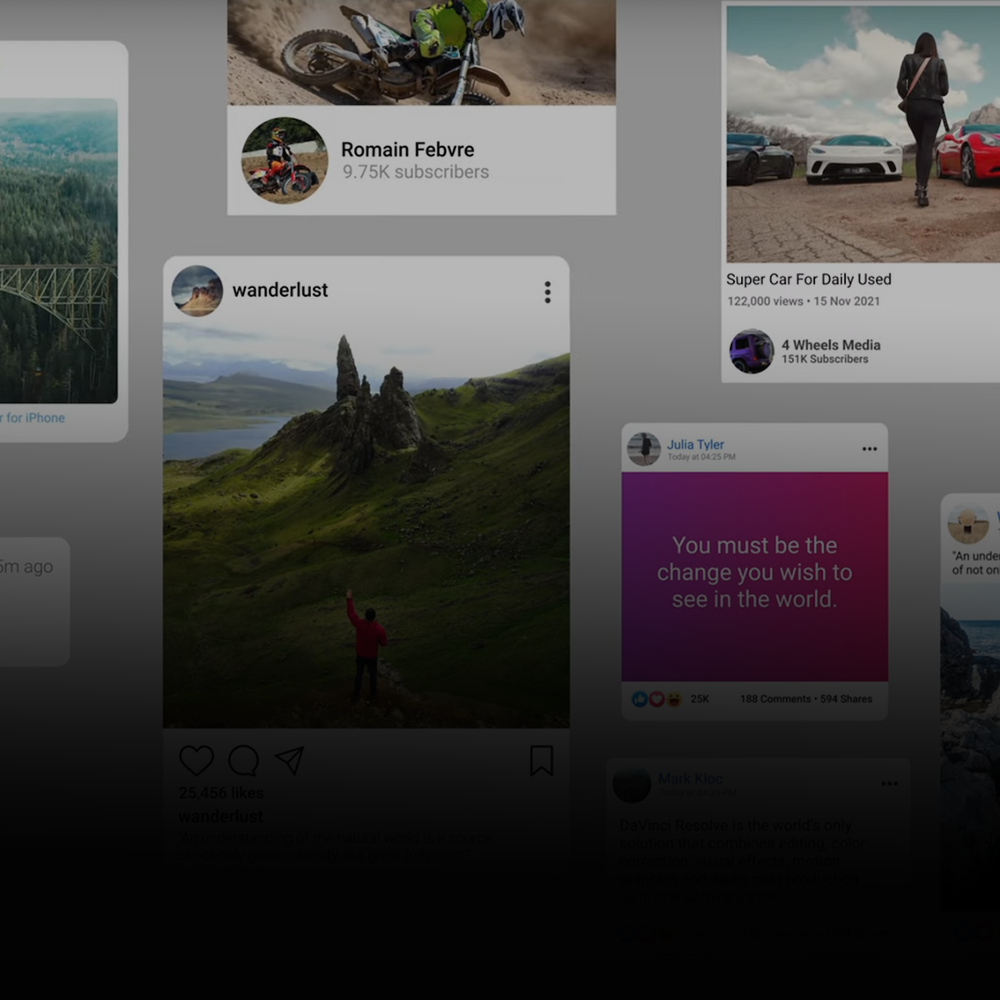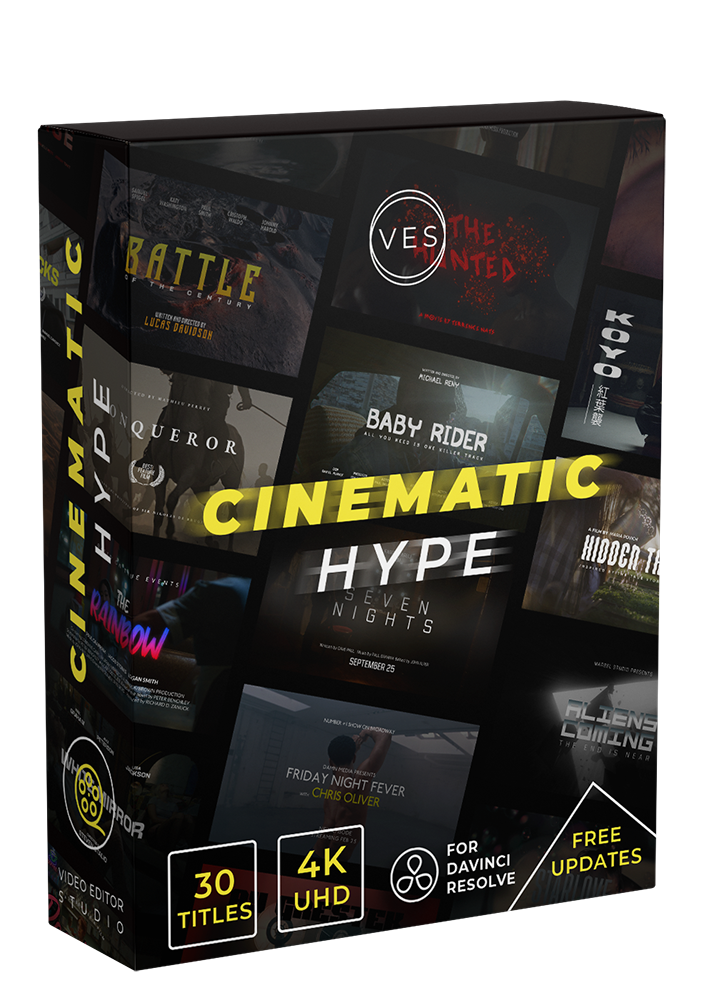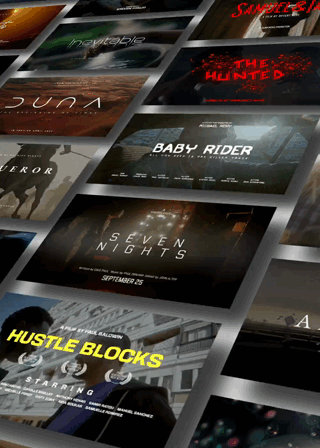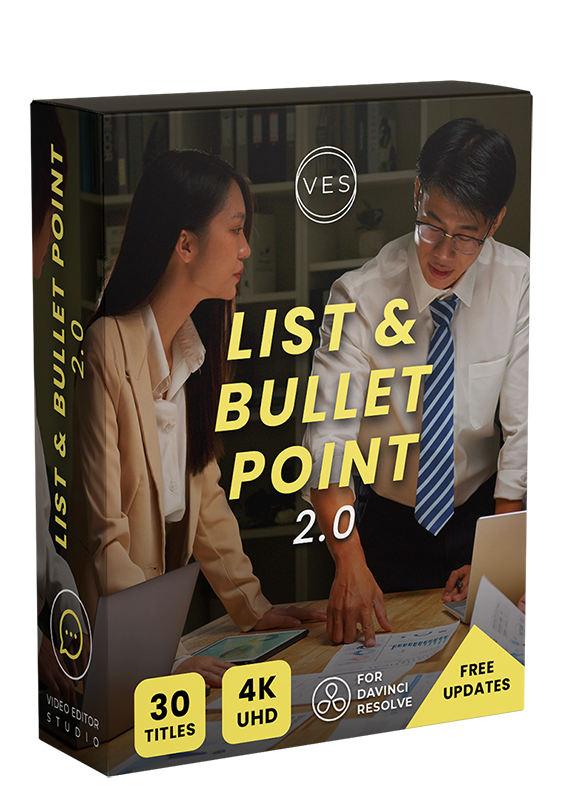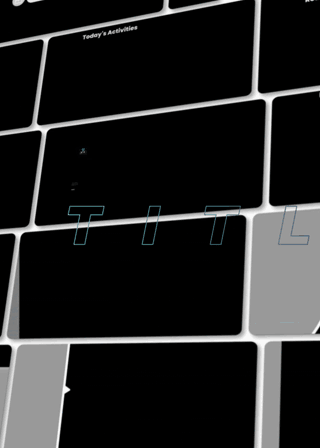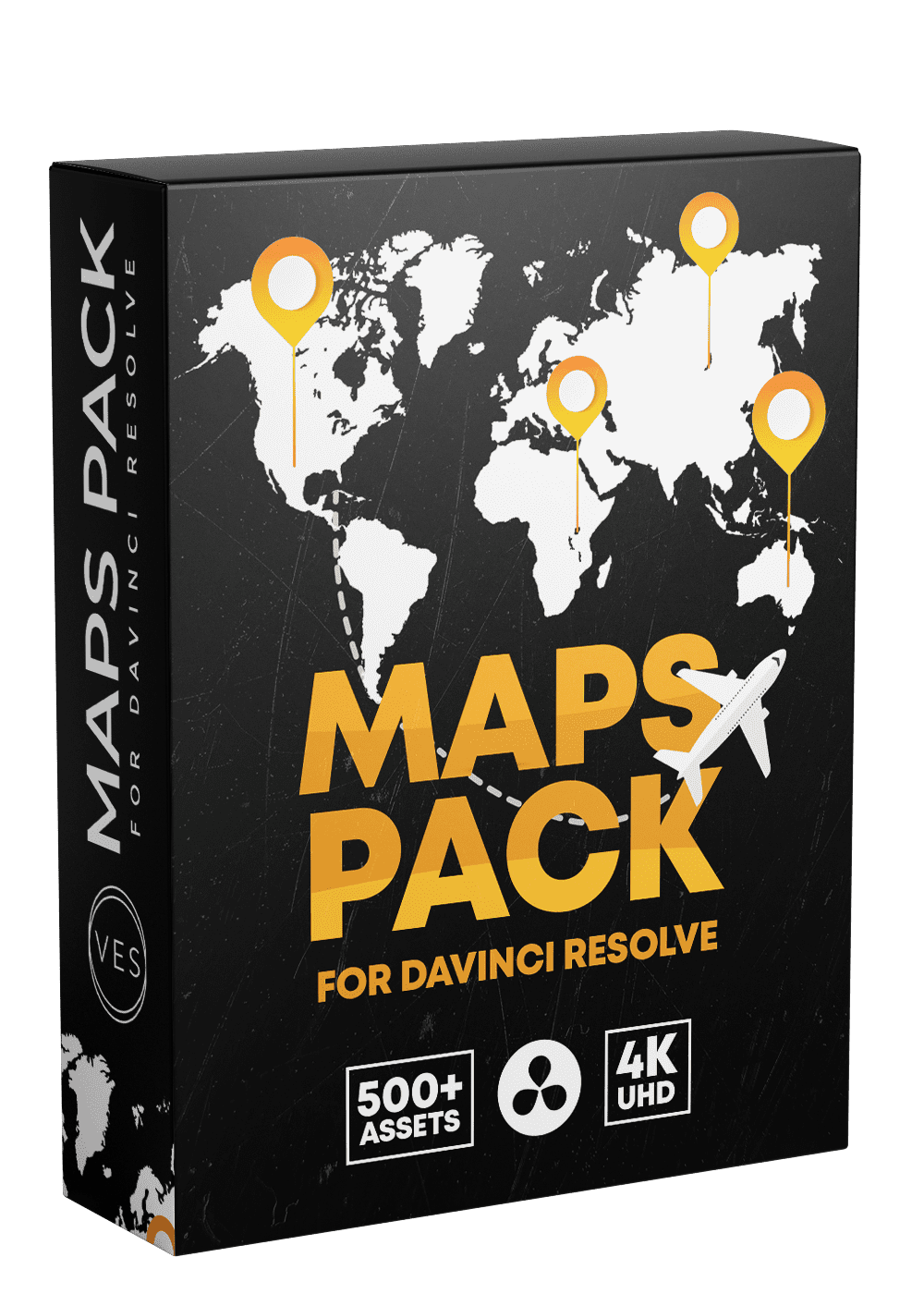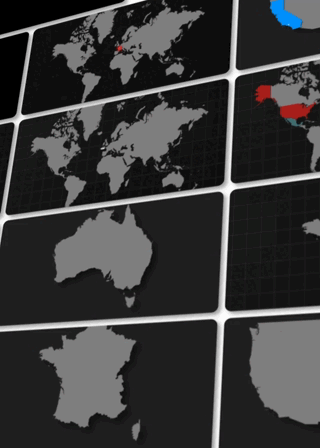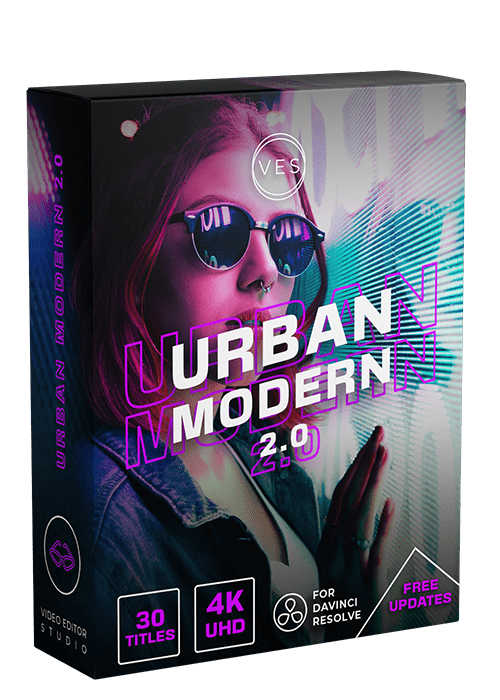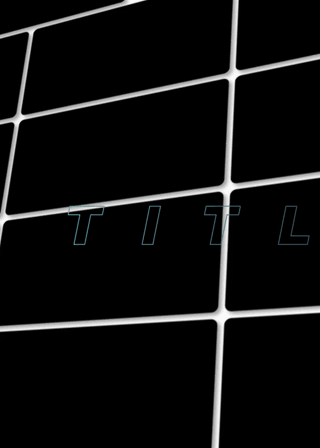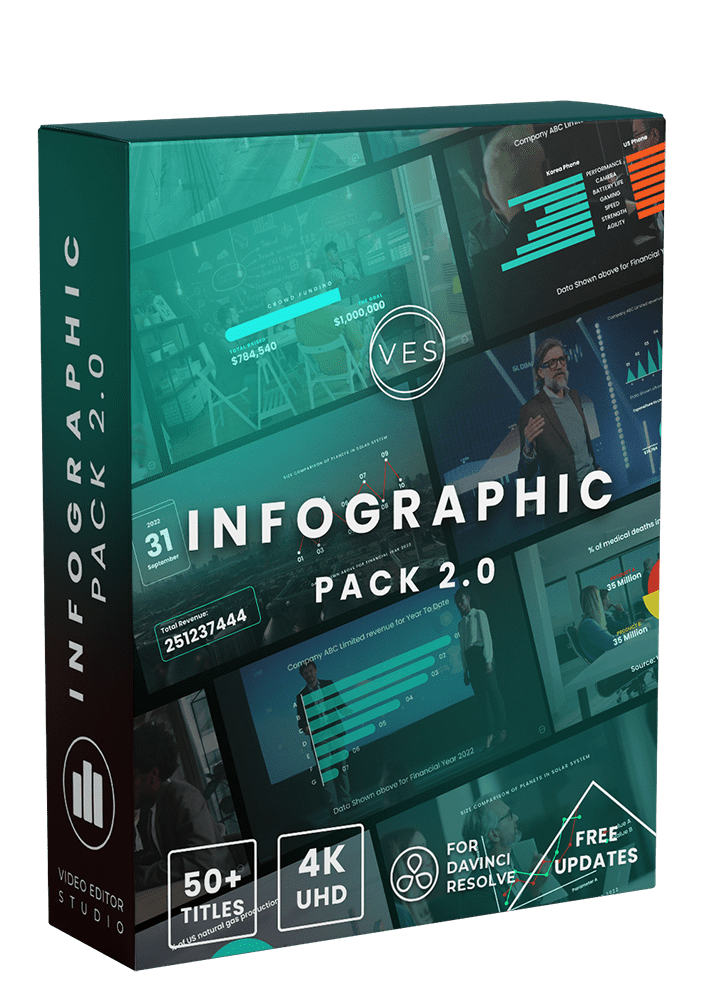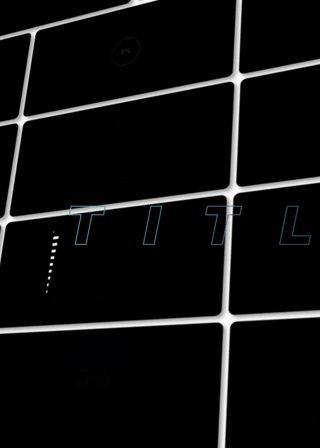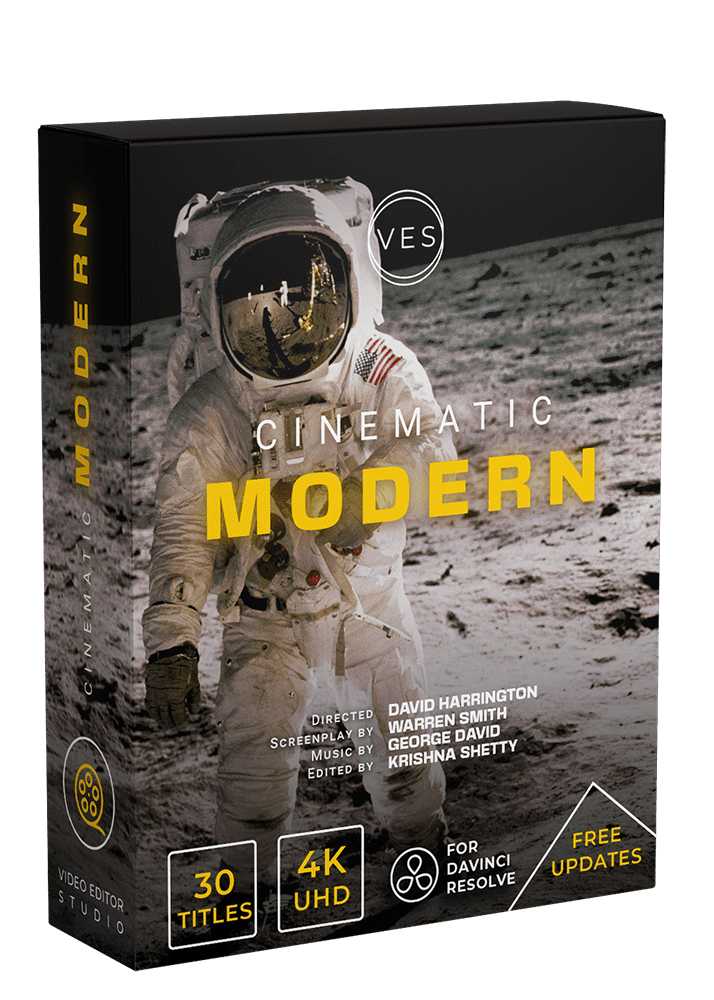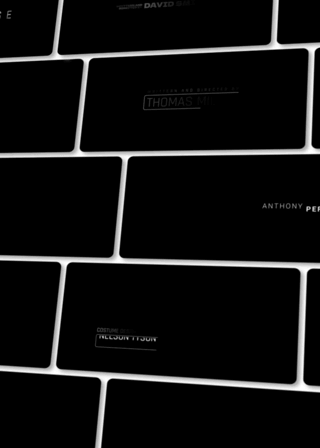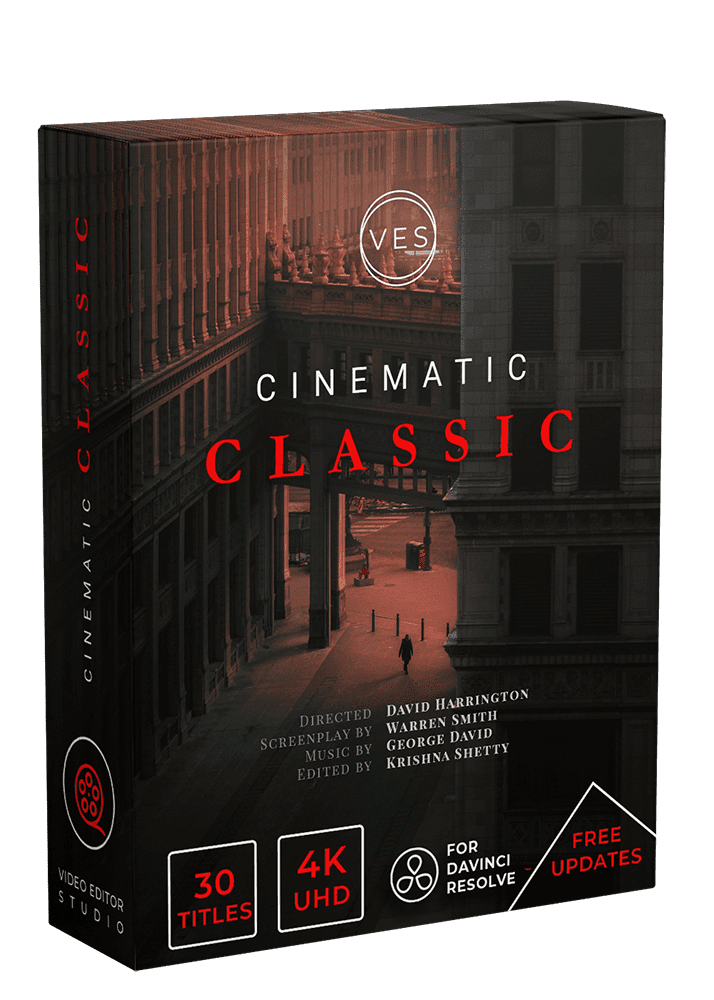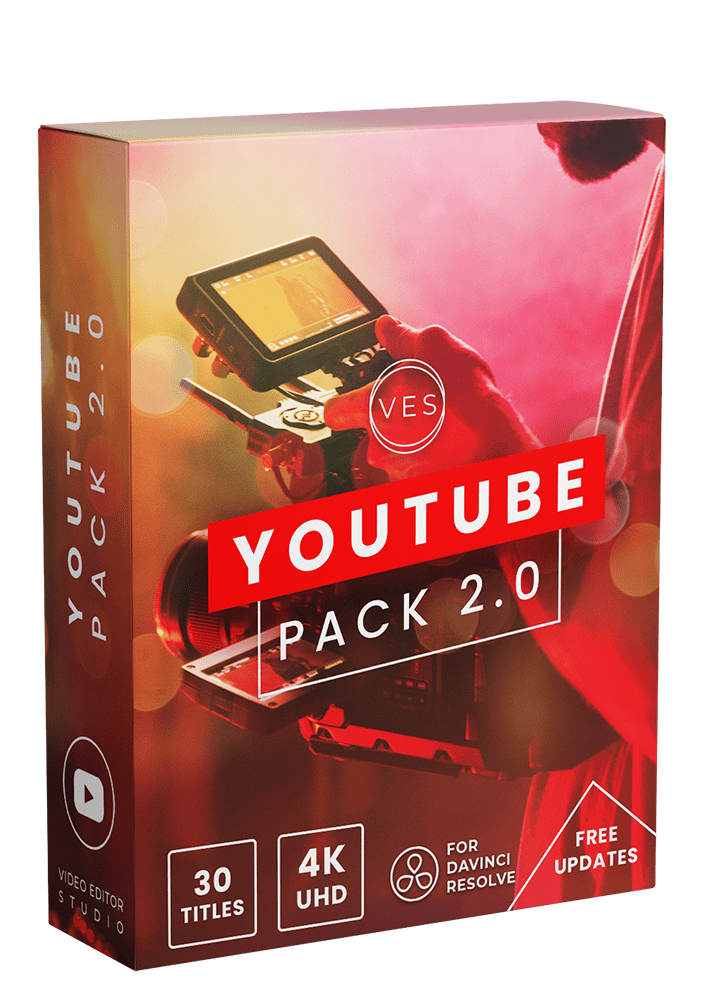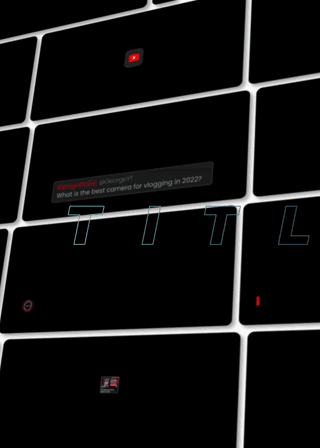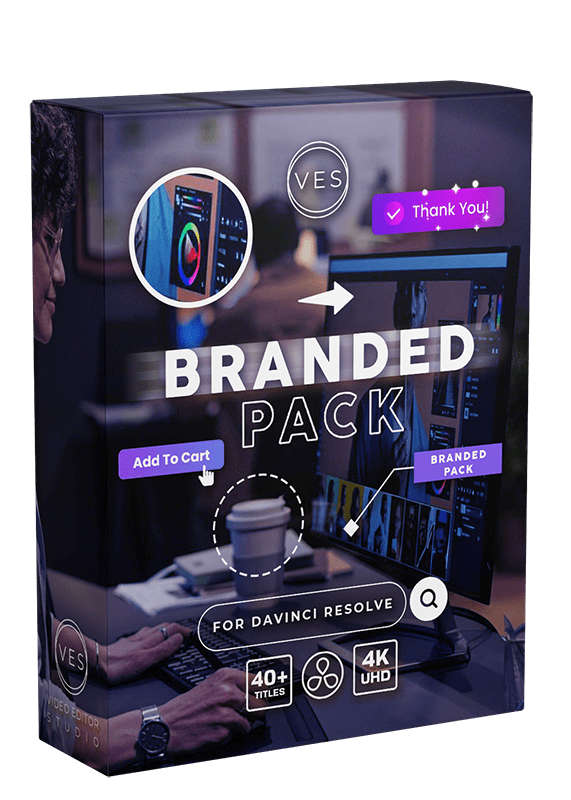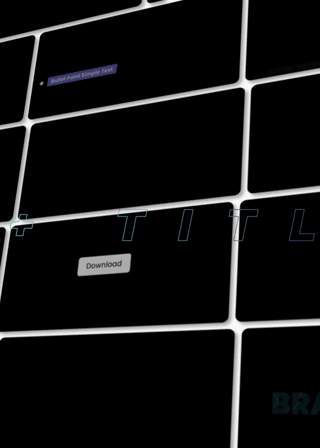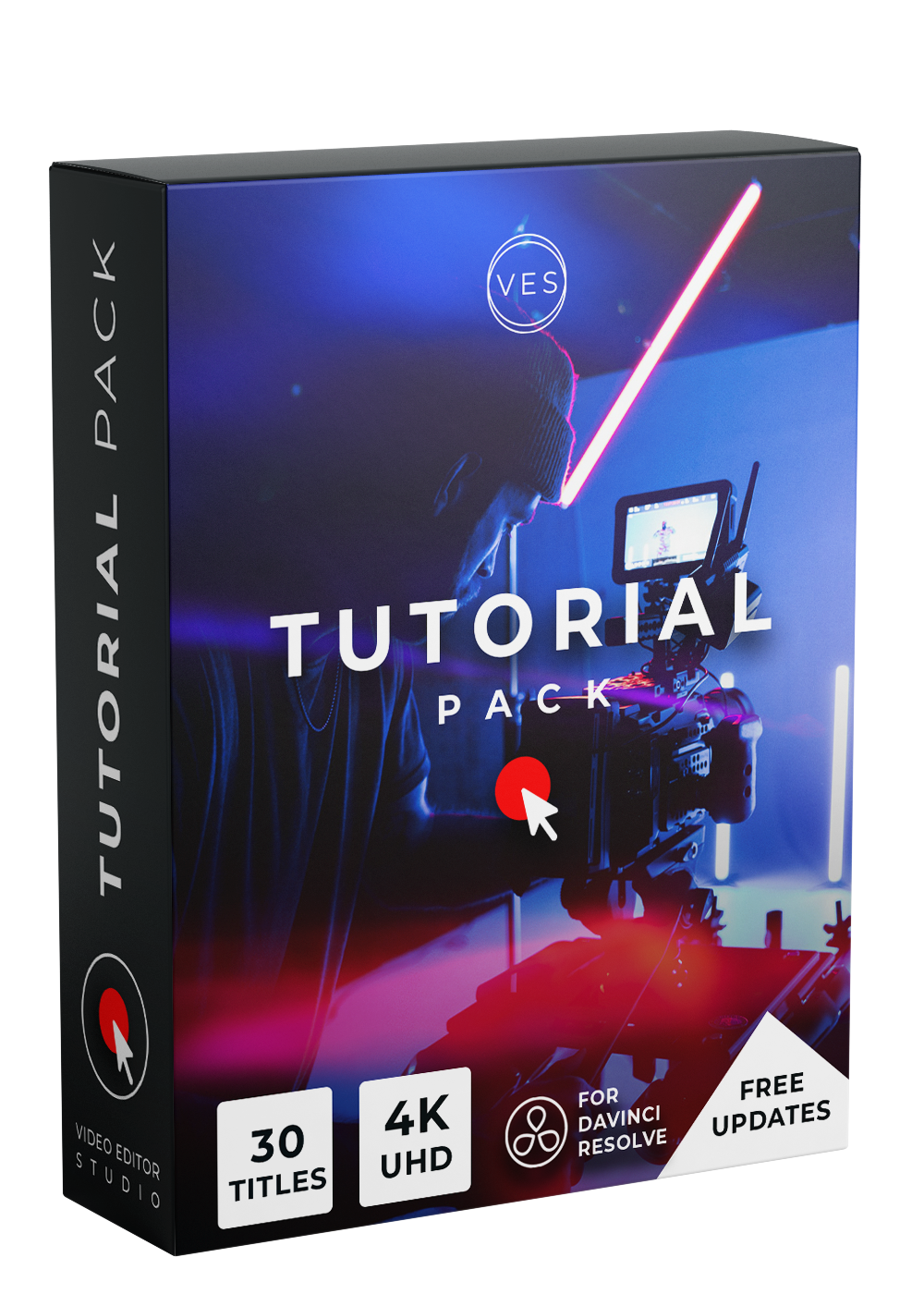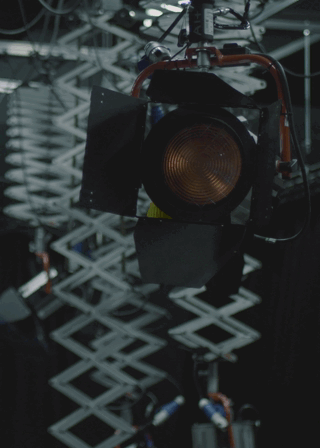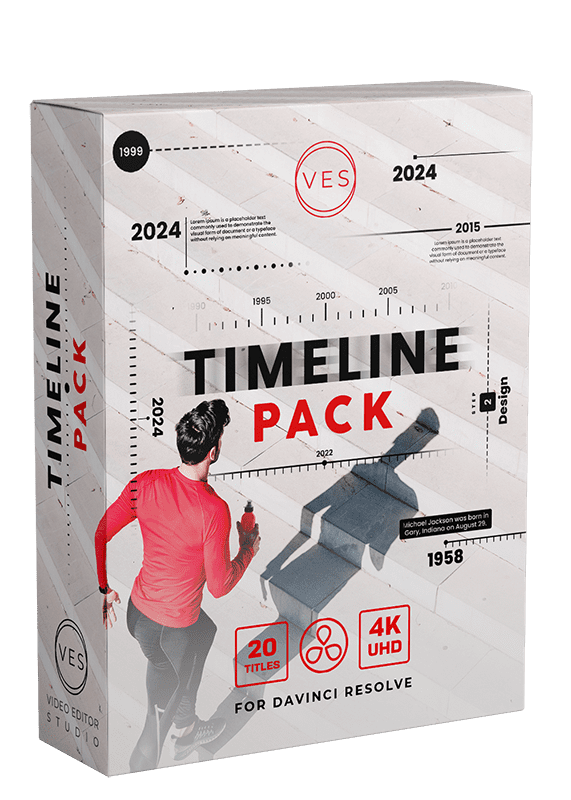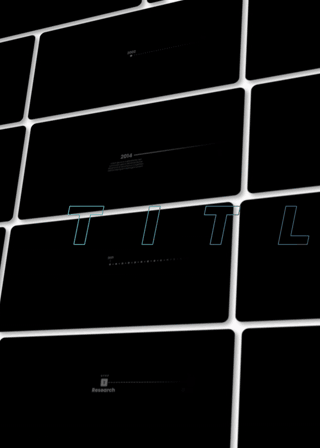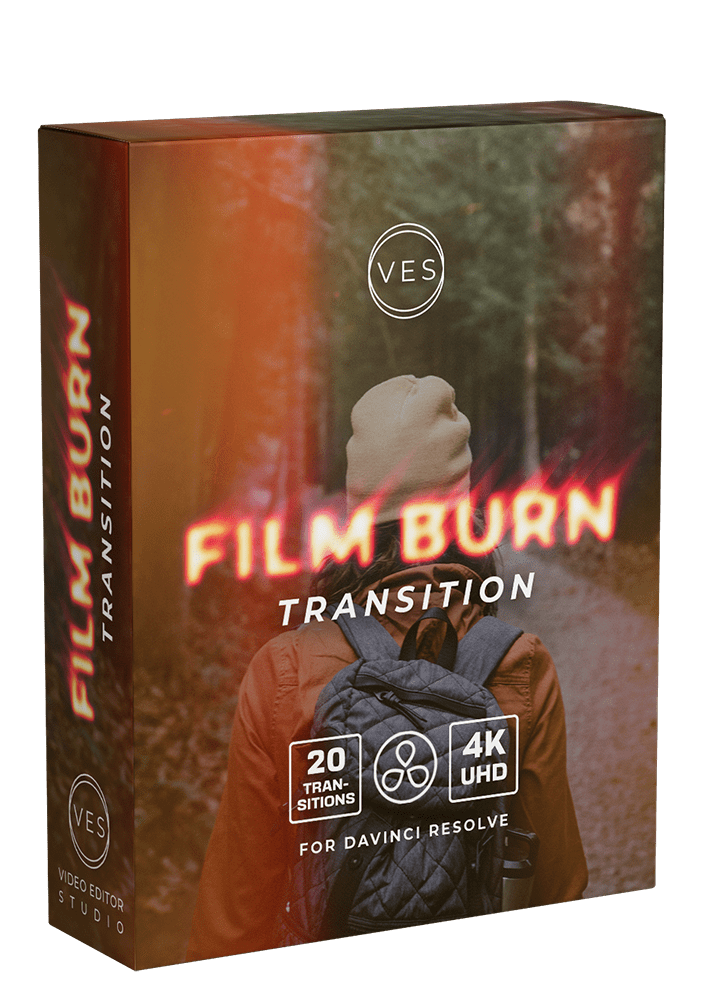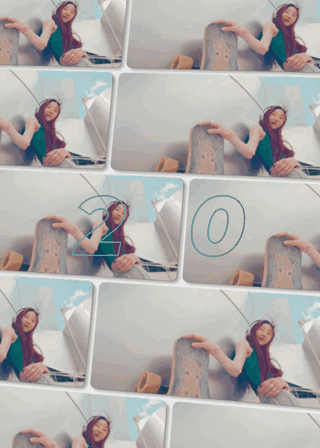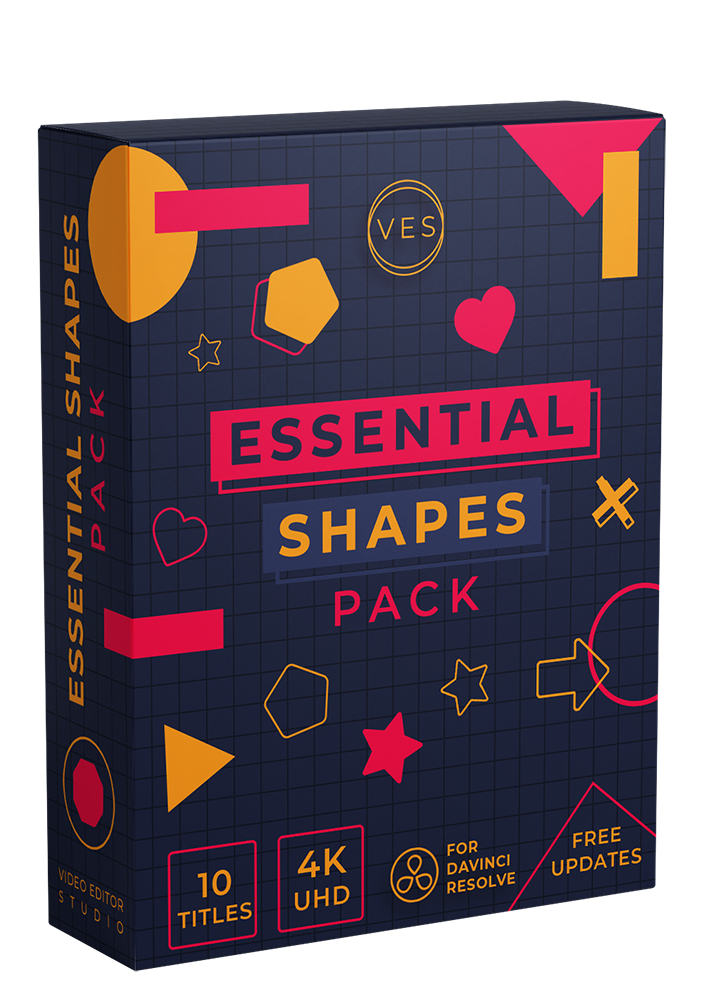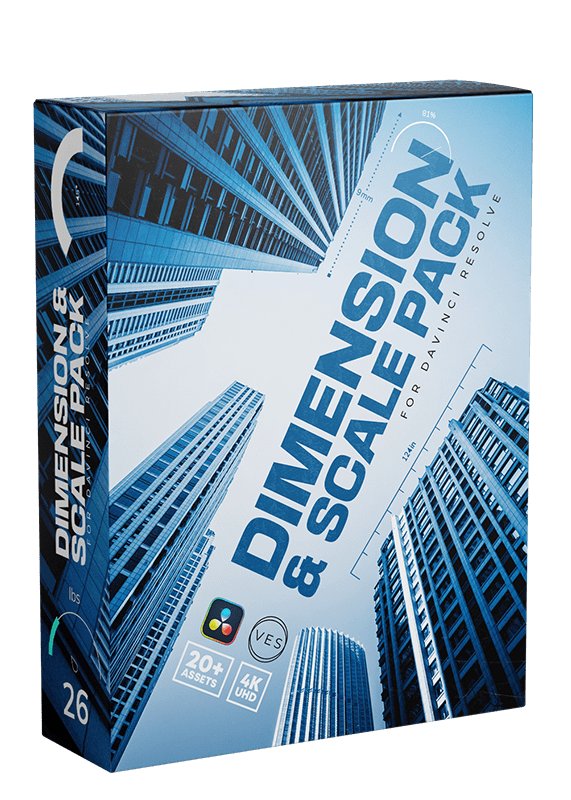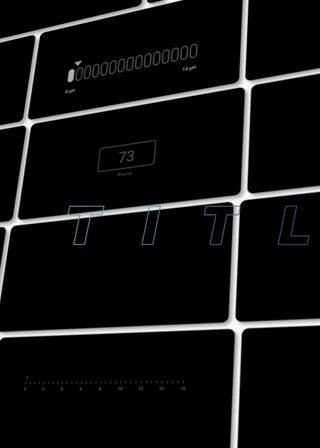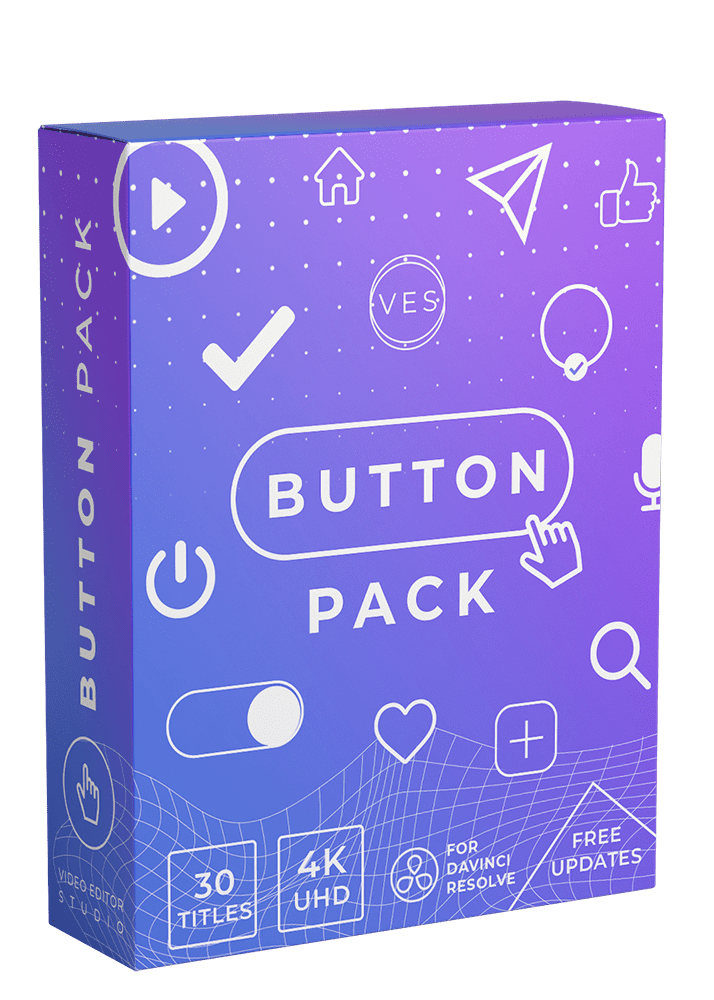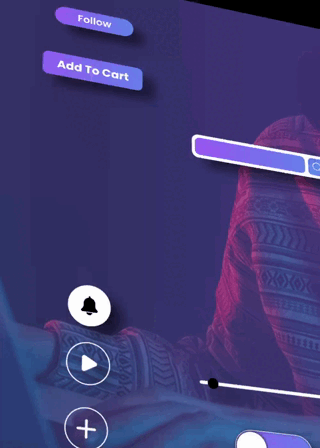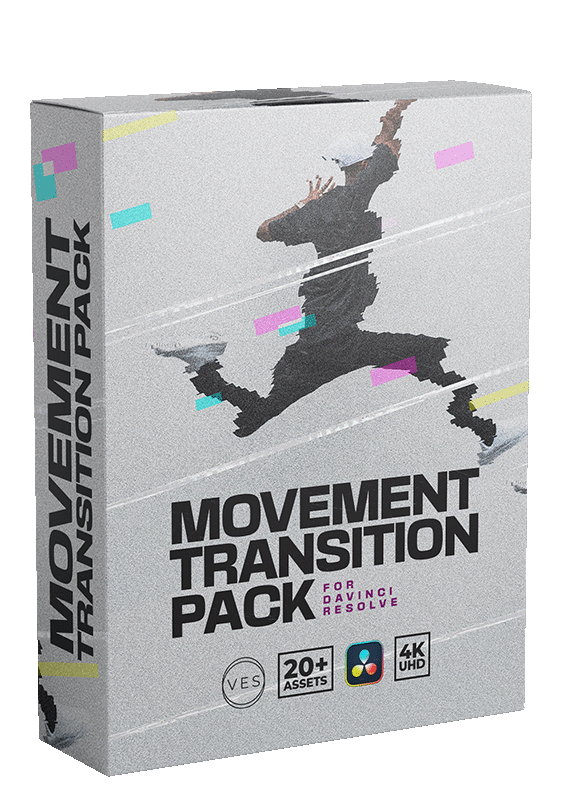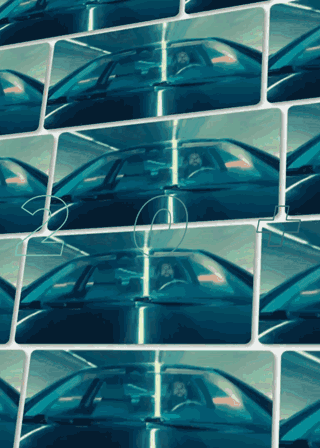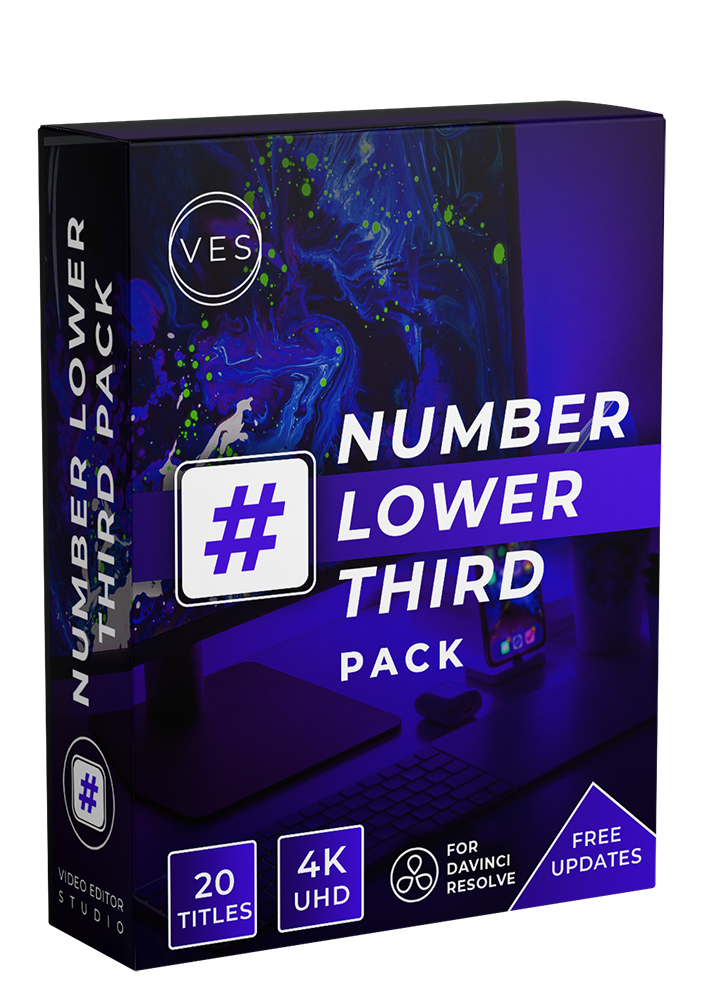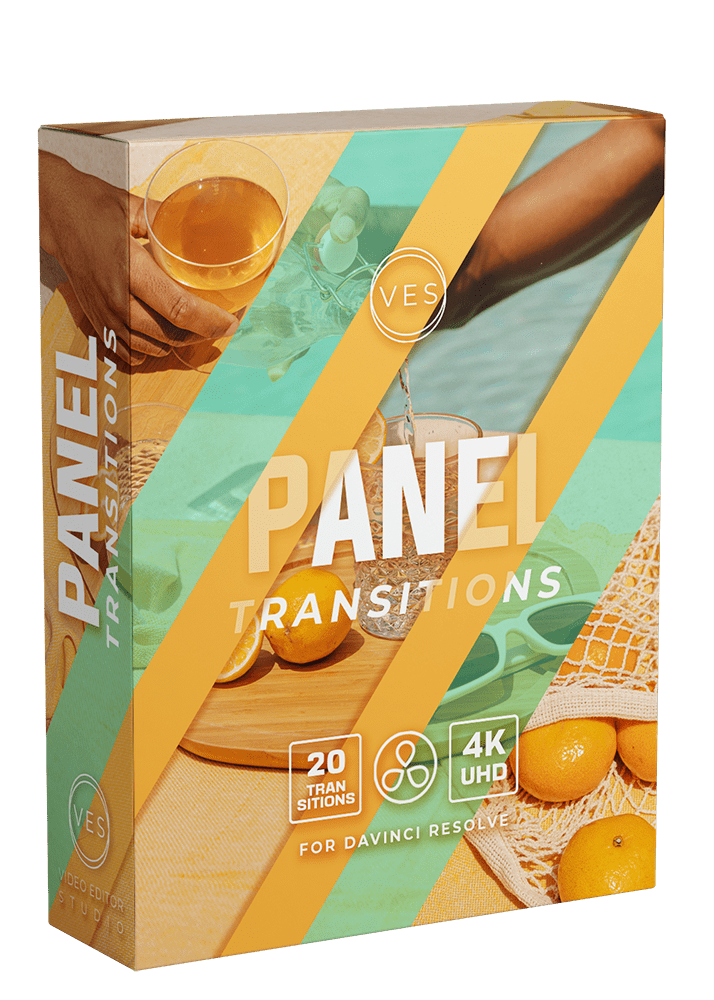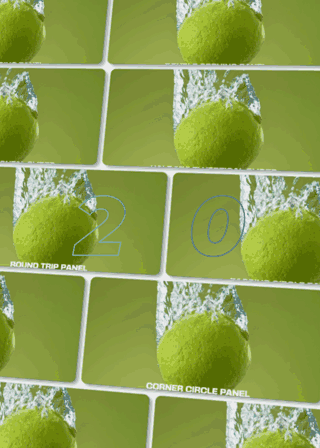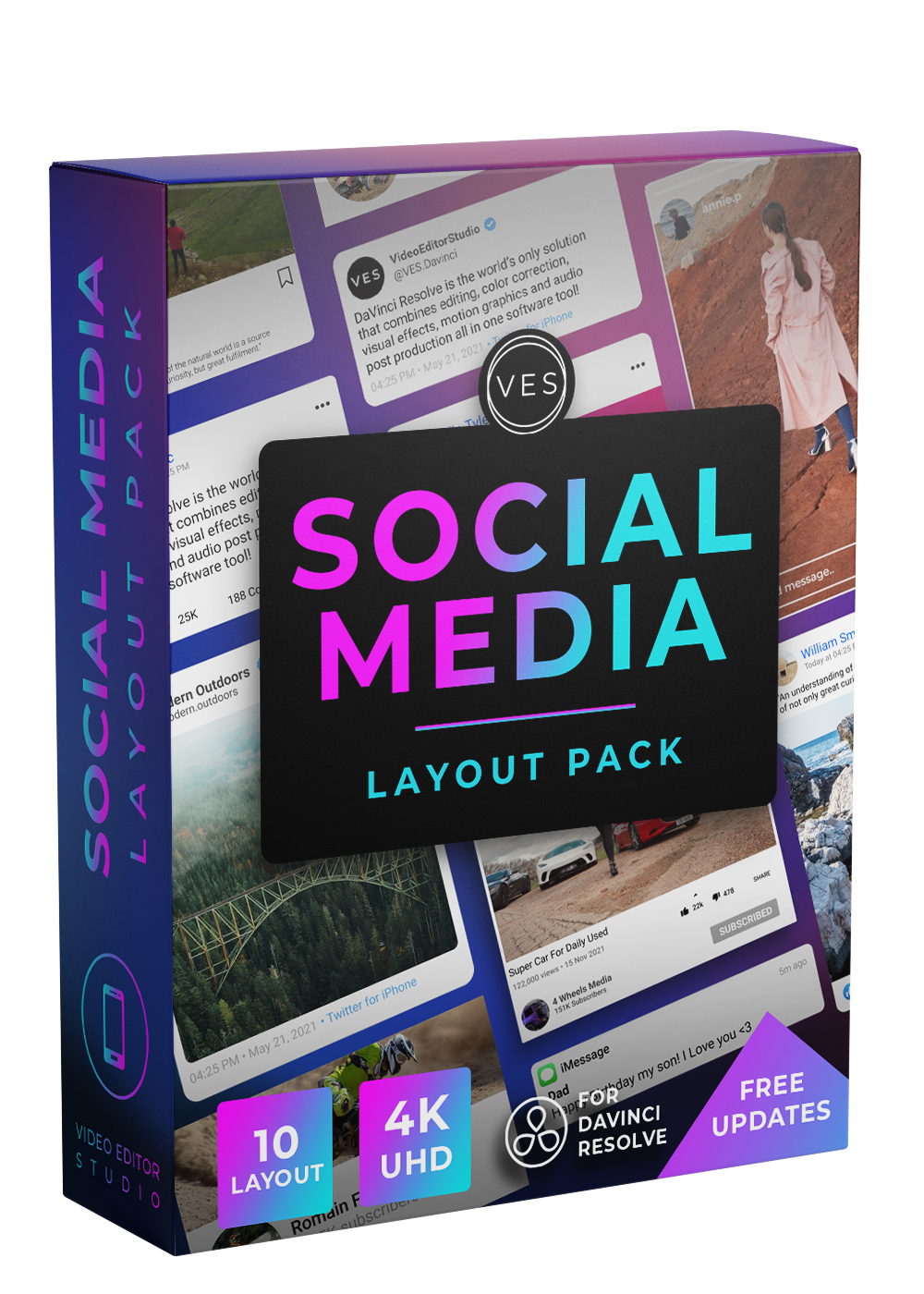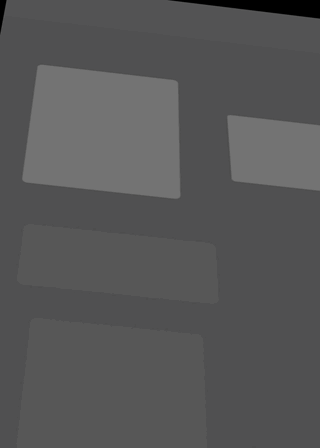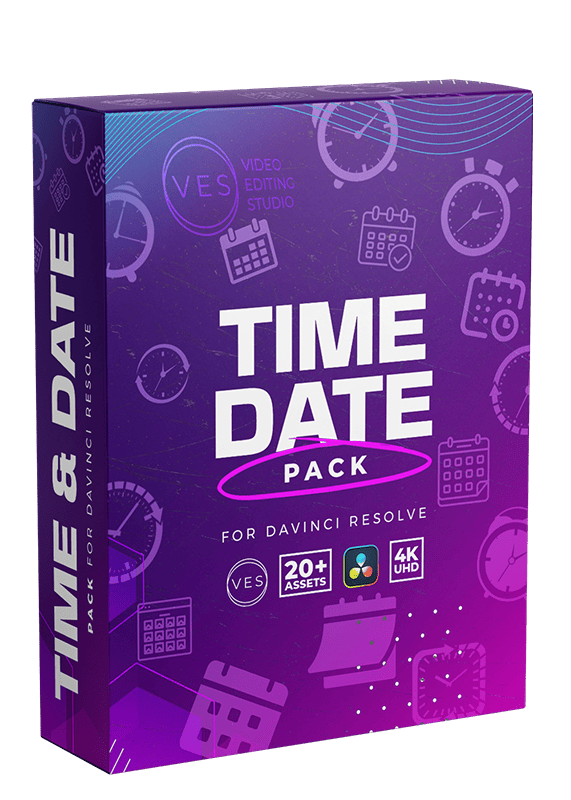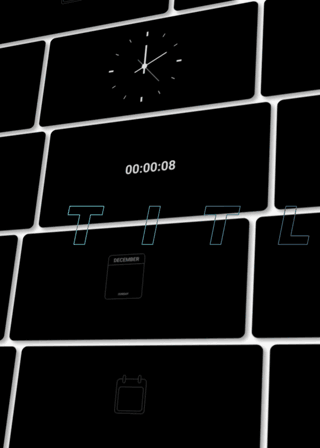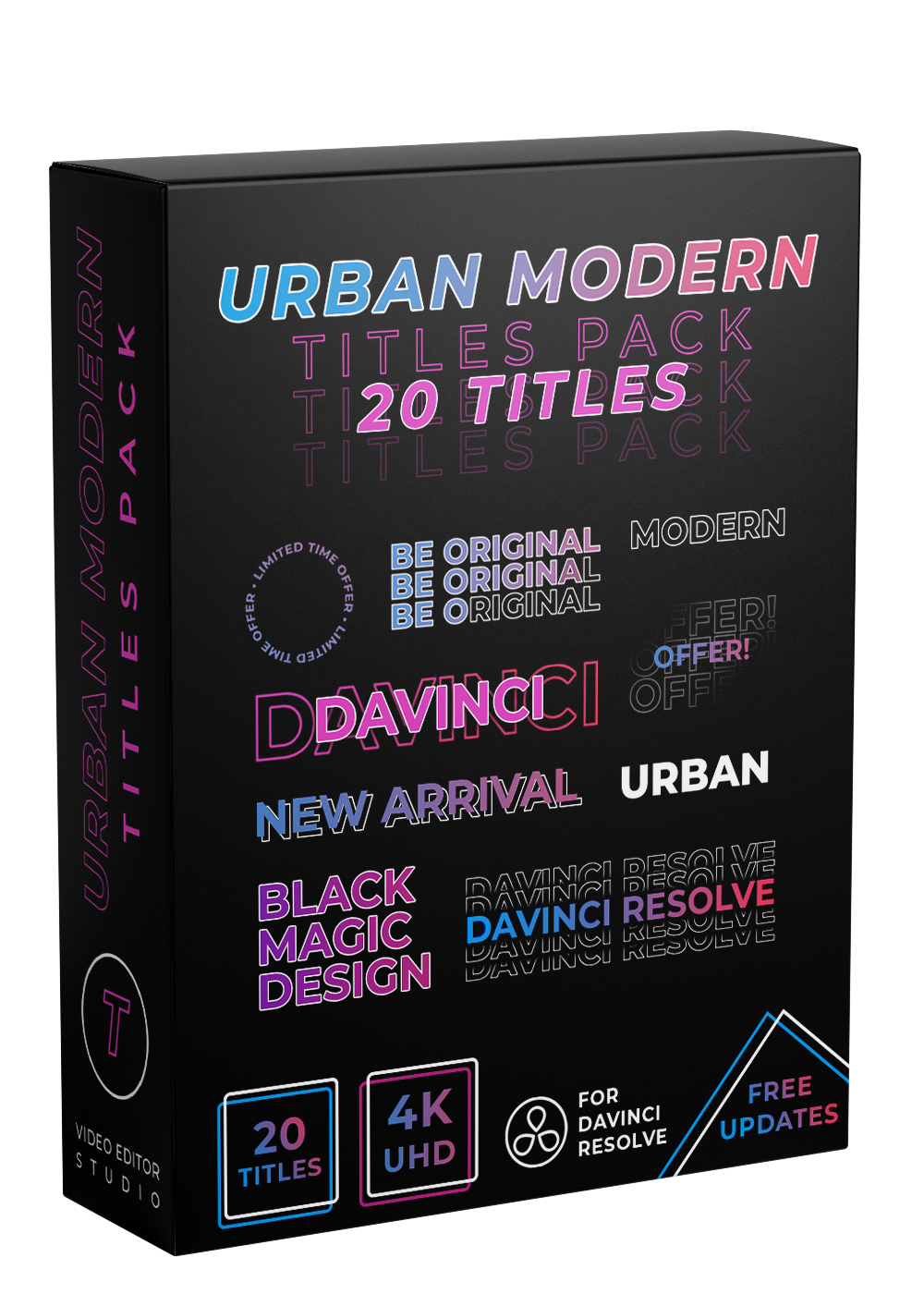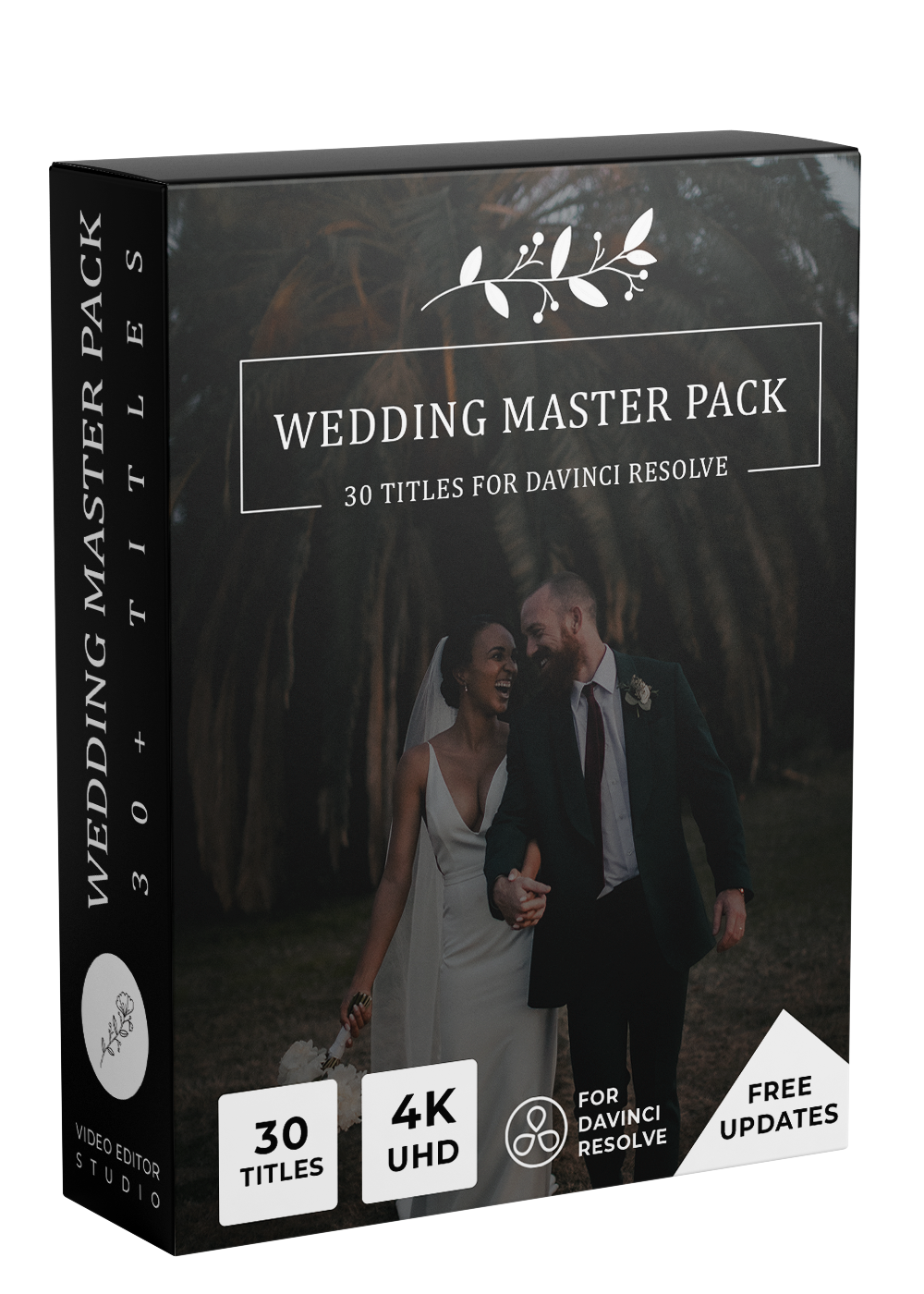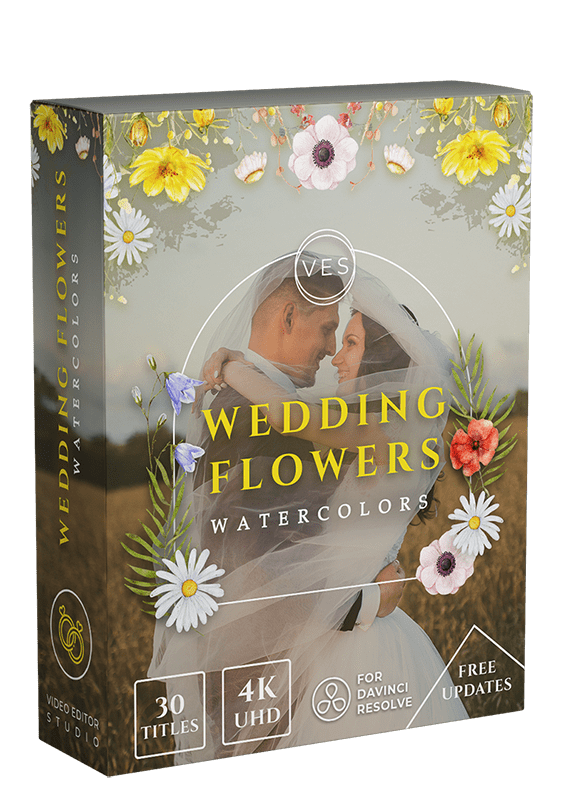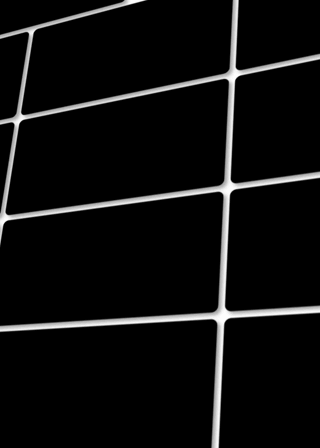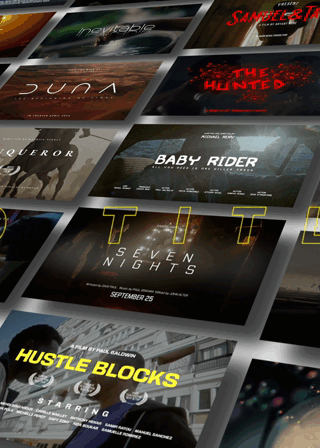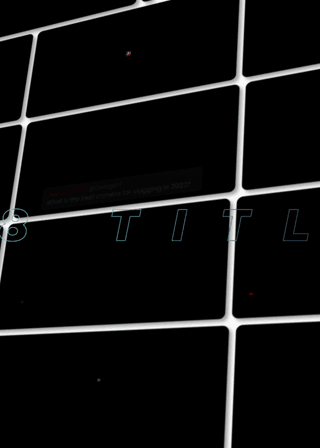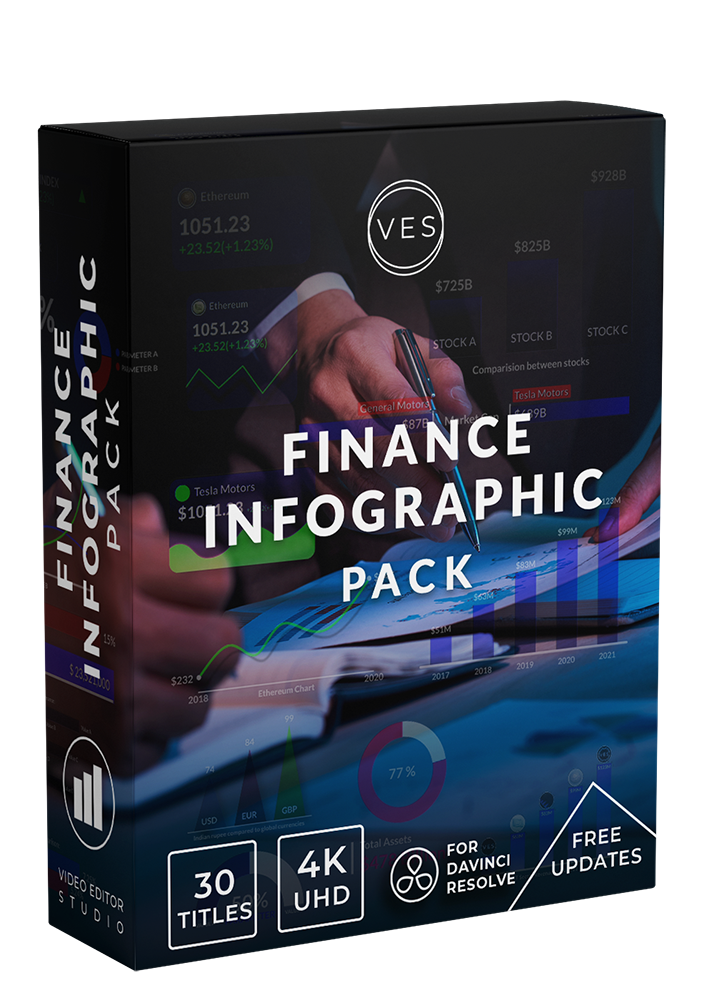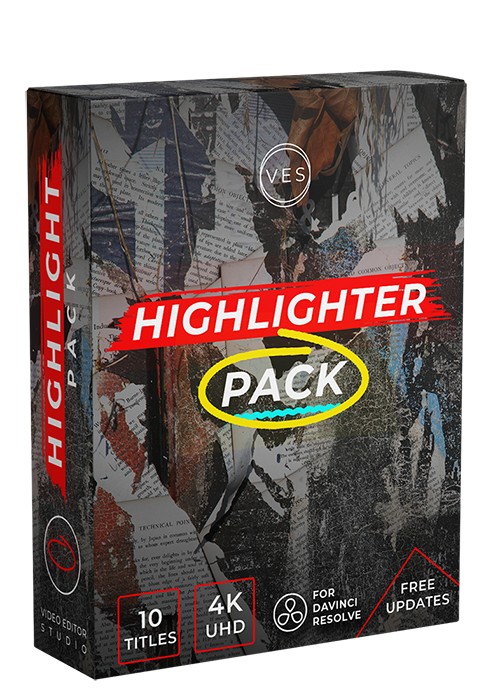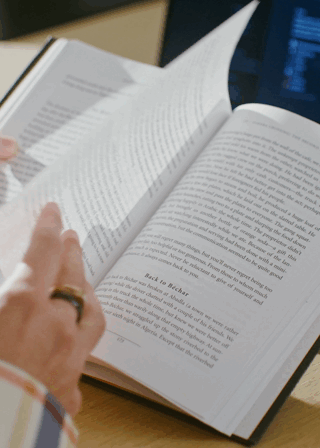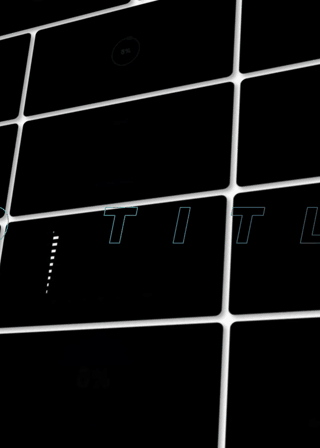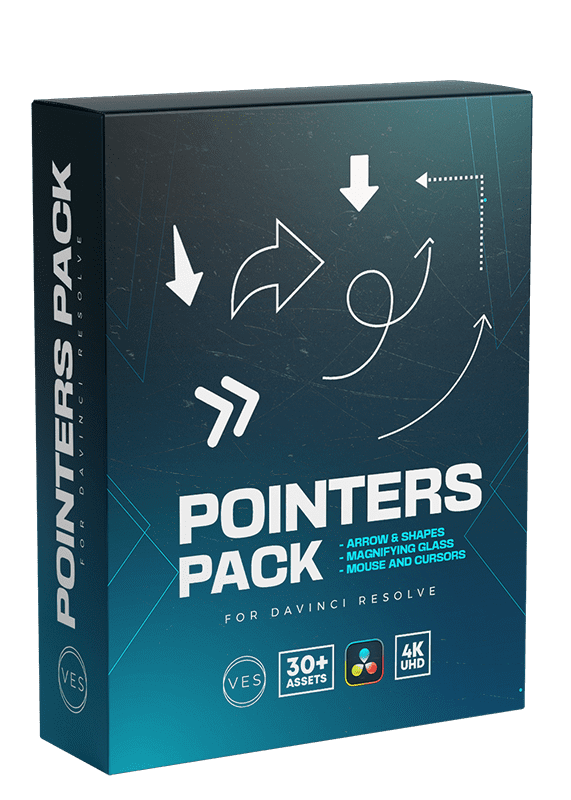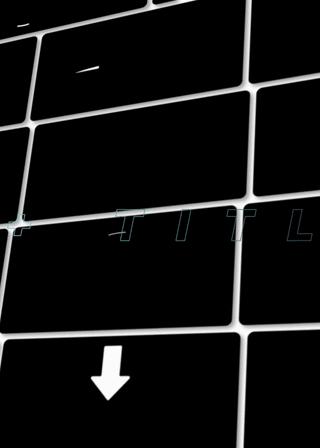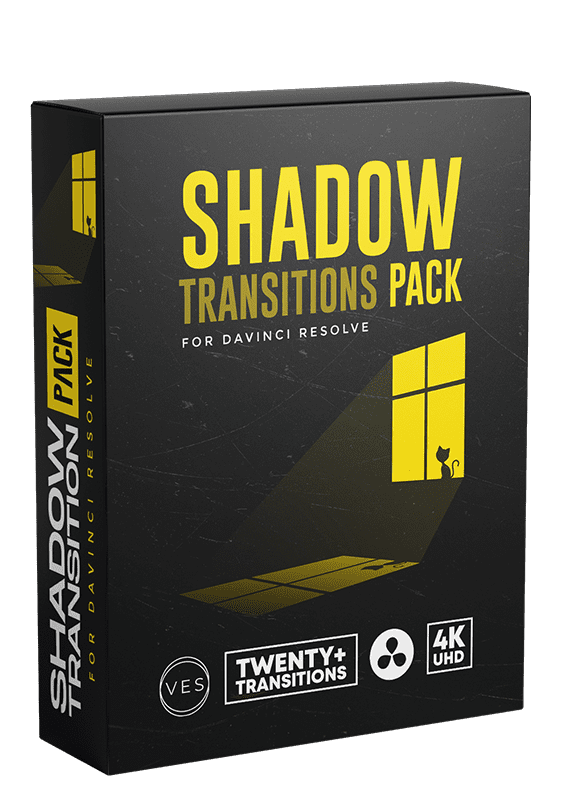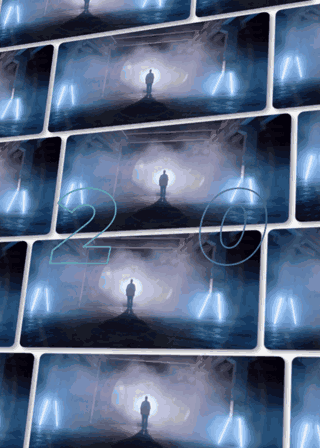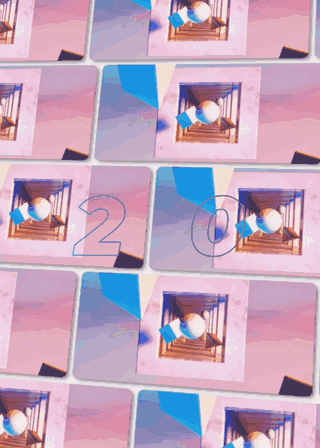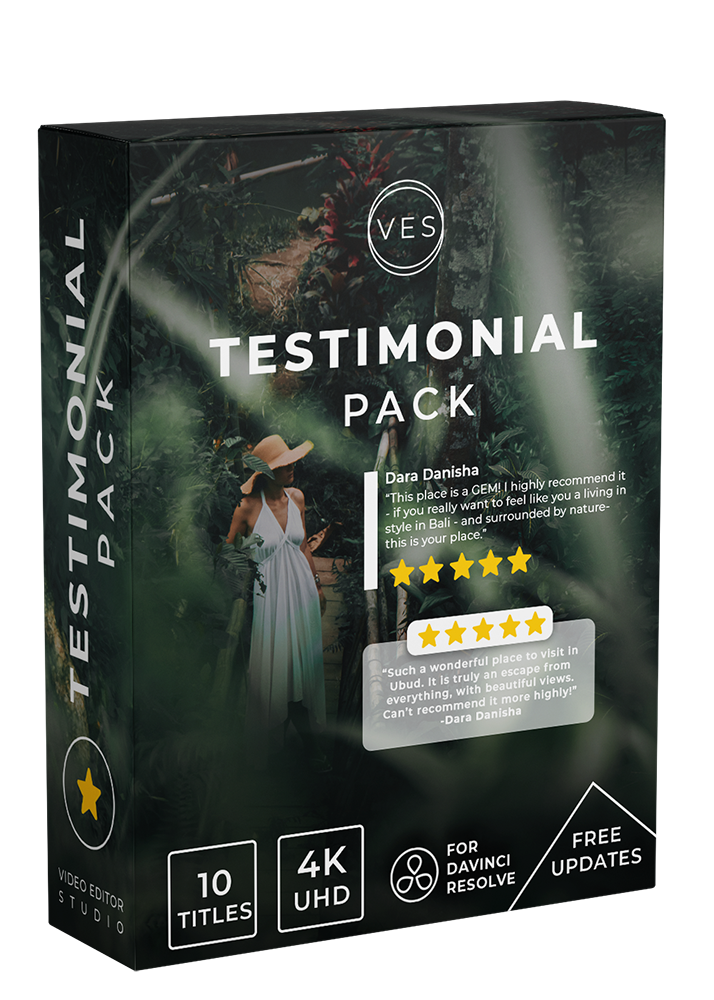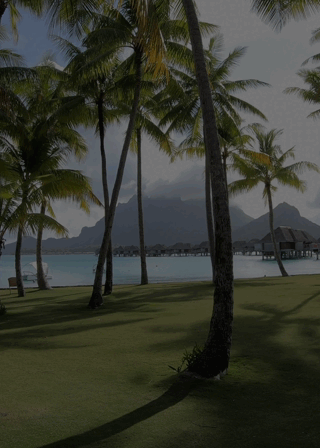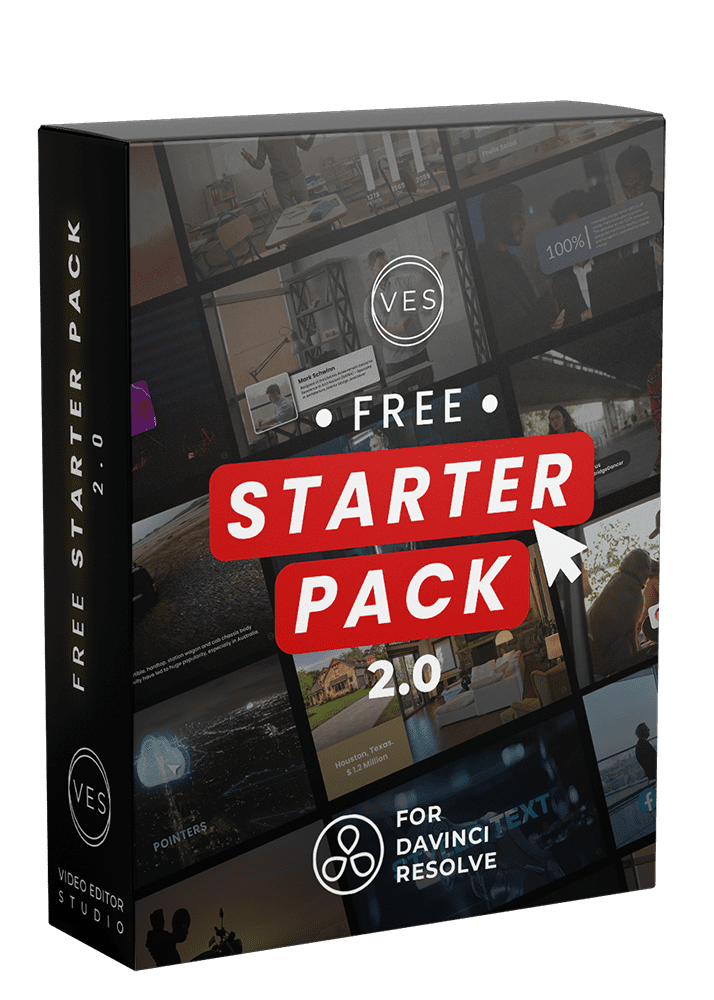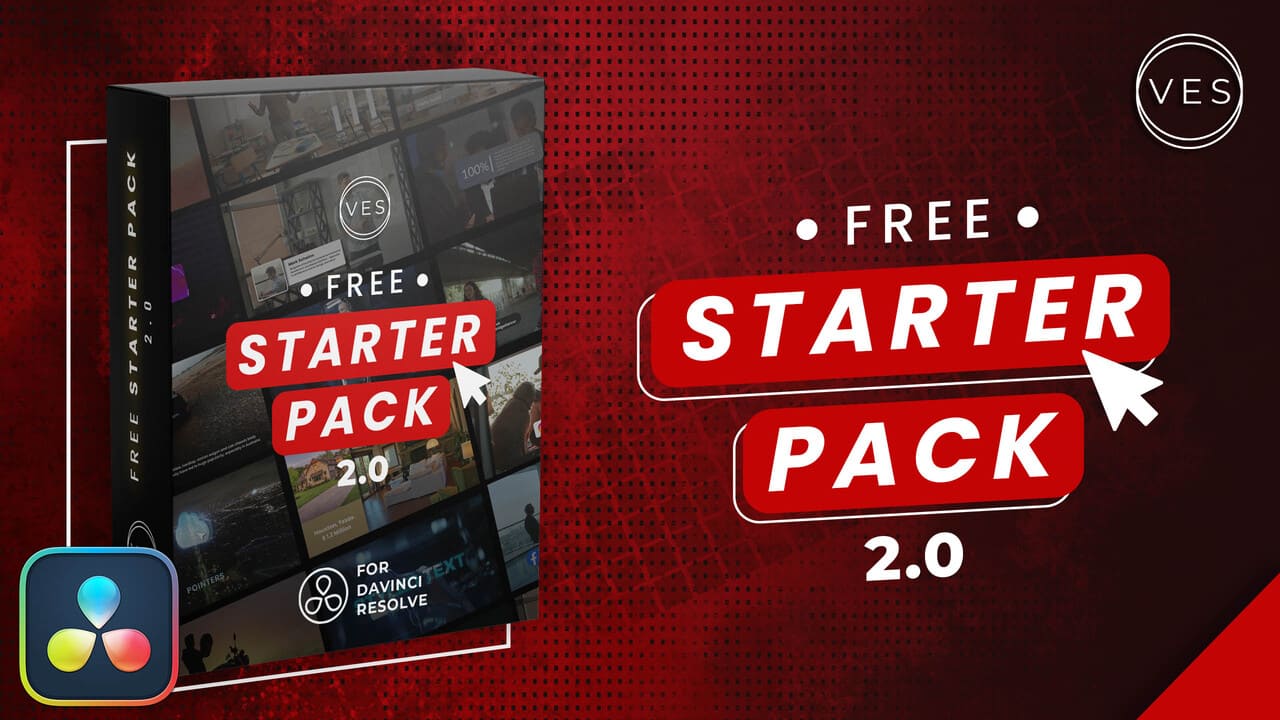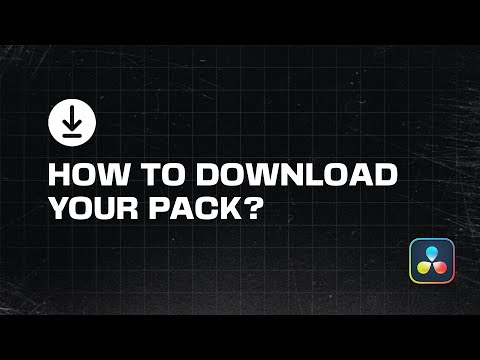
Discover our collections
Cinematic Hype Title Pack
Sale price$29.99 USD
Lists & Bullet Points 2.0
Sale price$29.99 USD
Maps Pack
Sale price$99.99 USD
Urban Modern Pack 2.0
Sale price$29.99 USD
Infographic Pack 2.0
Sale price$59.99 USD
Cinematic Title Pack Vol.2 - Modern
Sale price$29.99 USD
Cinematic Title Pack Vol.1 - Classic
Sale price$29.99 USD
Youtube Toolkit Pack
Sale price$29.99 USD
VES Branded Pack
Sale price$39.99 USD
Tutorial Toolkit
Sale price$29.99 USD
Timeline Pack
Sale price$19.99 USD
Film Burn Transition Pack
Sale price$19.99 USD
Essential Shapes Pack
Sale price$9.99 USD
Dimension & Scale Pack
Sale price$19.99 USD
Buttons Title Pack
Sale price$29.99 USD
Movement Transition Pack
Sale price$19.99 USD
Number Lower Third Title Pack
Sale price$19.99 USD
Panel Transition Pack
Sale price$19.99 USD
Social Media Layouts
Sale price$9.99 USD
Time & Date Pack
Sale price$19.99 USD
Urban Modern Title Pack
Sale price$19.99 USD
Wedding Title Pack
Sale price$29.99 USD
Wedding Watercolor Flower Pack
Sale price$29.99 USD
Cinematic Bundle
Sale price$99.99 USD
Regular price$130.00 USD
Content Creator Bundle
Sale price$99.99 USD
Regular price$150.00 USD
Film Festival Award Pack
Sale price$9.99 USD
Finance Infographic Pack
Sale price$29.99 USD
Highlighter Pack
Sale price$9.99 USD
Infographic Bundle
Sale price$99.99 USD
Regular price$150.00 USD
Pointers Pack
Sale price$19.99 USD
Shadow Transition Pack
Sale price$19.99 USD
Slice Transition Pack
Sale price$19.99 USD
Testimonial Title Pack
Sale price$9.99 USD
VES absolutely wowed me, just ask my wife. I told her all about it. Seriously, it's been a game changer!
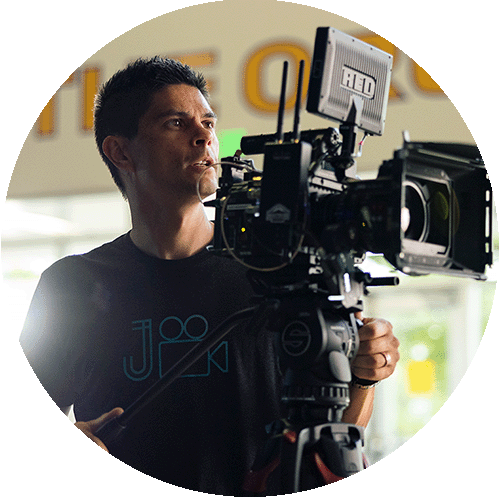
Discover our bundles
Content Creator Bundle
Sale price$99.99 USD
Regular price$150.00 USD
Infographic Bundle
Sale price$99.99 USD
Regular price$150.00 USD
Cinematic Bundle
Sale price$99.99 USD
Regular price$130.00 USD