get Smooth Animation.
Today we are going to learn about how to get a smooth animation in Davinci Resolve 17.
On the fusion page we will learn about how to use the spline editor to get smoother animation that's going to be very simple but that makes a tremendous difference when doing animation.
So for that create one title by bringing a text node and then bringing a mask node into your timeline. Then you have to link the mask node to the text node and add some text there whatever you want for your title. You can change the font as well to give a specific style to your title.
So, Now on your text you have to keyframe a mask reveal.
For that you have to go over to layout, choose your frame where you want your animation to end for eg: 16, then you have to add a keyframe and go to frame zero and now you have to just drag that text out of the mask, you will notice that it will hide under the frame and there you go you have got your animation.
>Layout >Add Keyframe >Drag the text out.
But you will notice that the animation is very linear, we'll fix that in the Spline Editor.
Now you have to make it smooth by using the Spline Editor.
In the spline editor you have the possibility to play with curves to adjust your animations as you want, you have a range of parameters that you can use, but right now what you have to do is to select the two keyframe point of that purple line and you can see there it starts from zero and it'll go up to 16 (the duration we've choose to keyframe).
So you have to select those two and there you have to simply hit "S" and it's gonna smooth out the curve of the line, It will smooth out your animation by that curve and it will look smoother and professional.
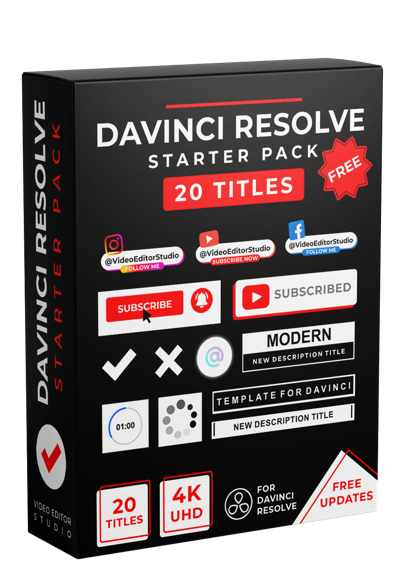
RECEIVE YOUR FREE PACK TODAY !
Receive your Starter Pack for Davinci Resolve 16 & 17 containing 20 titles and start creating awesome videos. Simply drop your e-mail below and we'll send you the pack directly to your inbox
ASSETS FOR DAVINCI RESOLVE
There is no related products to display.